Clash For Windows
Download the Program
tip
After downloading the archive, unzip it to your desktop.
Download the applicationProgram Setup
Copy the Link
Copy the link (Subscription URL) from the bot.
- Go to the bot
- →
📍 Main menu - →
🔐 Profile - → Click on the link (
Subscription URL), it will be copied to the clipboard.
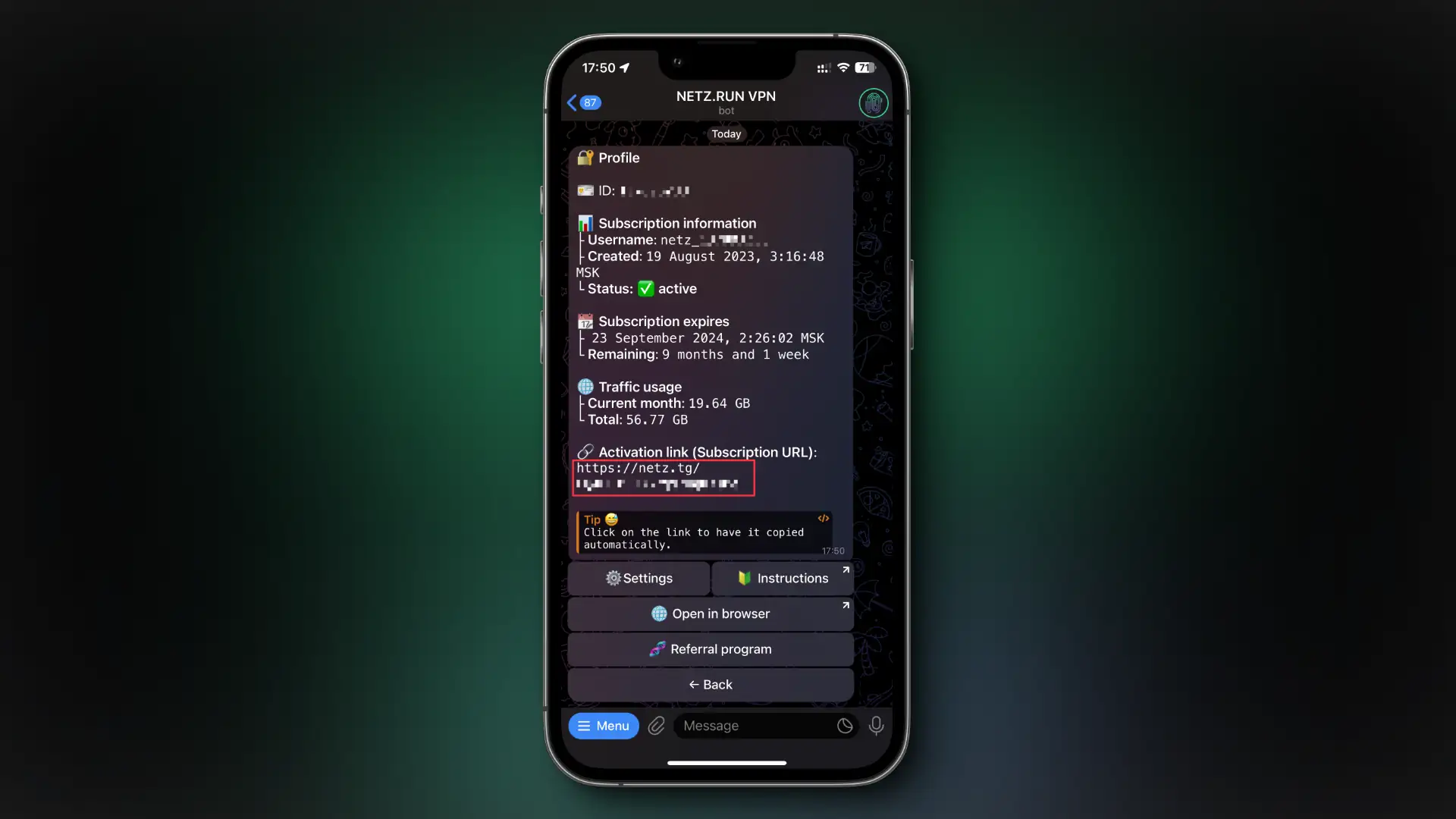
Run Clash For Windows
Run Clash for Windows.exe

Program Configuration
- At the bottom, next to the
Start with Windowsoption, toggle the switch to ON. - To the right of the
Service Modelabel, clickManage.

- In the pop-up window, click
Install.

Subscription Configuration
- On the left menu, select the
Profilestab, and click on it. - In the empty field, paste the link you copied earlier.
- Click
Download.

The subscription has been successfully added.

Server Selection
- Go to the
Proxiestab. - Select the server you want to connect to and click on it once. (A green bar will appear on the left, indicating that the server is selected).

Turning VPN On/Off
- Go to the
Generaltab.
Turning VPN On
To enable VPN, click on the three switches (1, 2, 3) to turn them green.
You are now connected to VPN.
Turning VPN Off
To disable VPN, click on the three switches (1, 2, 3) to turn them red.
You are now disconnected from VPN.
